Table of Contents
How to use iview IPTV on firestick?
- Open the Firestick Downloader App and enter the iview APK Link in the downloader address bar
- After entering the APK Link, click the “Go” button to begin the iview APK download and installation process
- Enter the subscription code and activate the usage
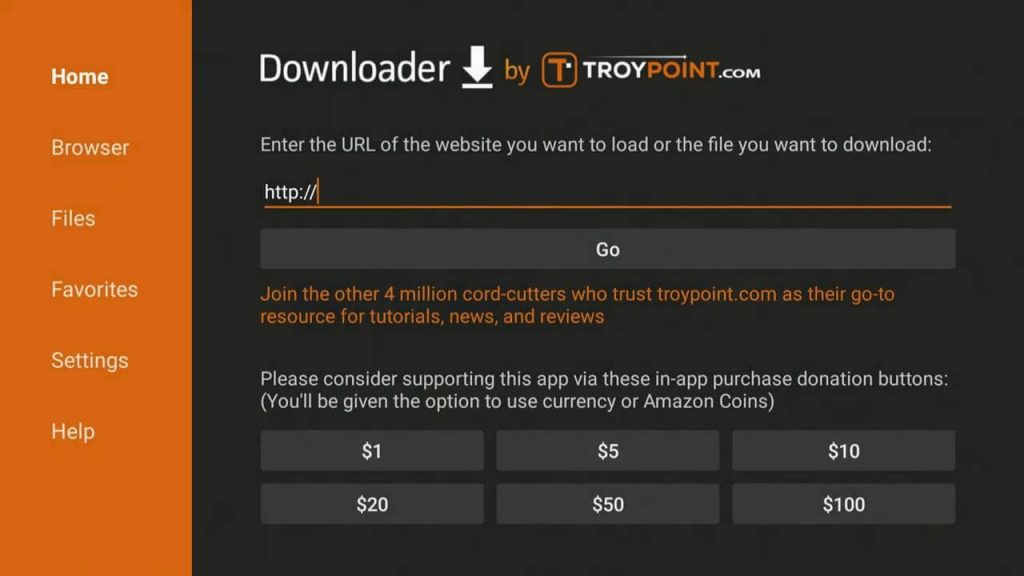
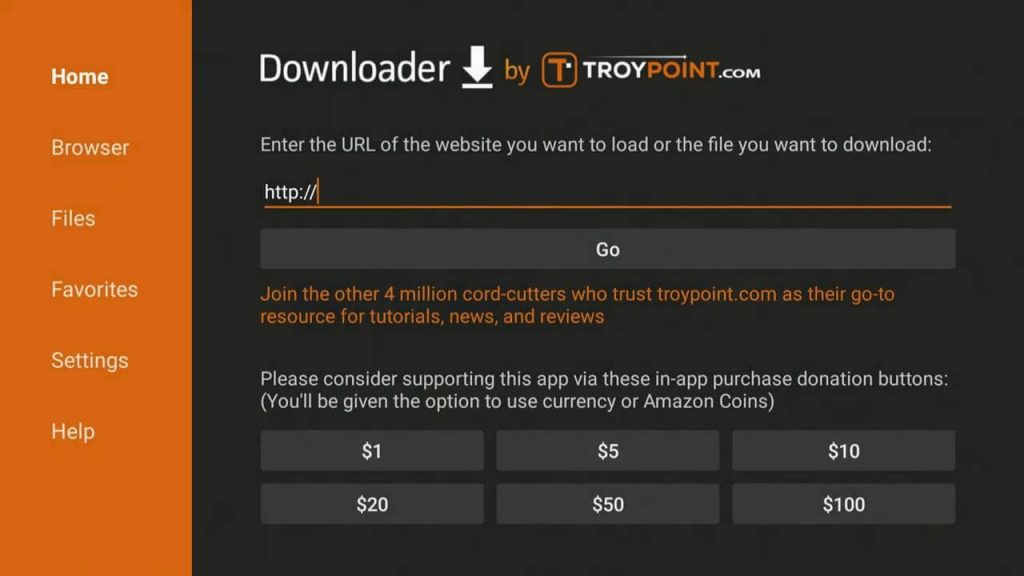
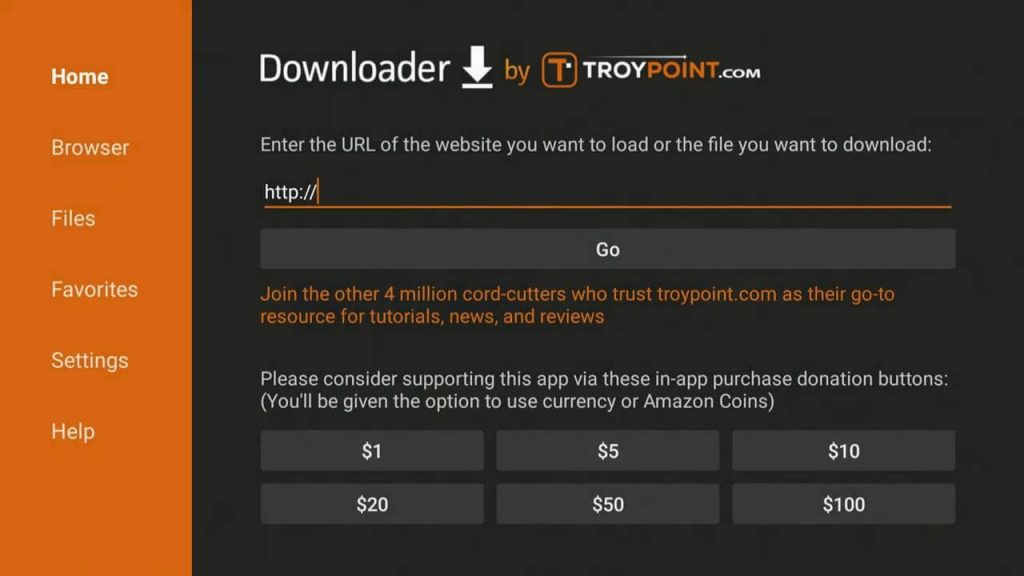
PS:
- iviewHD APK Link: https://www.topiptvguide.com/ivstb.apk
- iview Plus APK Link: https://www.topiptvguide.com/ivpstb.apk
- Get an IPTV Trial/Subscription Code Now
If you are new to IPTVs, please read on and I will explain to you how to use IView IPTV on Firestick in detail
How to install iview HD App on Firestick?
Well, we have written an in-depth guide to make the process very easy for you to install IPTVs on the firestick. This guide also works for firestick 4k, fire tv, fire cube, android tv boxes, smart TVs, and android smartphones.



In this guide, you will learn more about how to get an IPTV subscription on your Firestick. Because the iView IPTV app cannot be found inside any Play Store, it must be sideloaded when installing the Downloader app to the Firestick. So instead of saying App, it’s the iView IPTV APK file that you will be downloading and installing on the Firestick via the Downloader app.
Related:
- How To Install Redbox TV On Firestick
- How to Clear Cache on Firestick
- LiveNetTV: Review and Install on Android/Firestick.
Requirements and Compatible Devices
- You will need a high-speed Internet connection with 30 Mbps to download speed or more. The faster the Internet connection the better. You will also need a compatible device that can see a list of them when visiting the iView website HERE and go to…
- Support >> FAQs >> Code & APK FAQ
- I suggest buying/using the Amazon Fire TV Stick. It’s one of the compatible devices. I always use this device for every IPTV service and I never had an issue using that device.
- You must download and install the Downloader app to the Firestick. There are other compatible devices you can use whereas the Downloader may or may not be required. Don’t worry, I will provide instructions for how to install the Downloader app.
I highly suggest reading all the FAQs in each section, especially Download and Install and Code & APK. I will do my best to make this easy for you.
Follow the step-by-step instructions below.
- Create an iView IPTV My Account
- How to Install iView IPTV on Firestick/Installing Downloader
- Completing How to Install iView on Firestick
If you already have the Firestick connected to your HDTV or Smart TV, proceed below…
Don’t forget to buy an IPTV Service Subscription here for your Amazon Firestick
STEP 1: Create an iView IPTV My Account
To get started, you simply need to buy an IPTV subscription and download the iView app on Amazon FireTV. The IPTV providers mentioned here offer Live TV streaming in up to 1080p resolution. In this article, you will learn how to get a free IPTV subscription.
Once you have got your subscription it’s time to get your hands dirty and install the app which is easy to do compared to a lot of other apps out there. First of all, you will want to open the email you have been sent which will have your IPTV code or if you do not see the email do the below to see your IPTV code.
How To Find Your IPTV Code for The IPTV App
- You will find the IPTV code in the email we send you once your order has been processed.
- Or you can go to the iview website and view your IPTV code by following the steps below.
- Log on to the iView website>My Account>Orders>Code (This is your IPTV code)
Ok, now that you have the IPTV code let’s look at how to put our app on your Android device the first part will cover how to install the app on your Android TV box or your Android smartphone or tablet. Then the second part will explain how to install the iview IPTV app on your Firestick or fire tv.
When you’ve completed STEP 1, come back to this post and go to STEP 2 below…
If you are still confused, please contact us immediately and we will give you support as soon as possible.
STEP 2A: How to Install iView IPTV on Firestick/Installing Downloader
Here I show you how to download and install the iView IPTV app for Firestick.
I suggest watching the YouTube video tutorial below following through with the Firestick settings needed and downloading/installing the Downloader app. You must use the Downloader app to install the iView app or iView Plus app or iView Plus Sub-Device app on the Firestick. Keep in mind, that we are installing the APK, not APP.
How to Download/install Downloader?
1. On your Amazon Fire home page, press Up to select the navigation tabs. Scroll to the right until you reach the Settings option and click on it.
2. Select Device > Developer Options. Scroll down to the option “Apps from Unknown Sources” and make sure it says ON (click on it if it doesn’t).
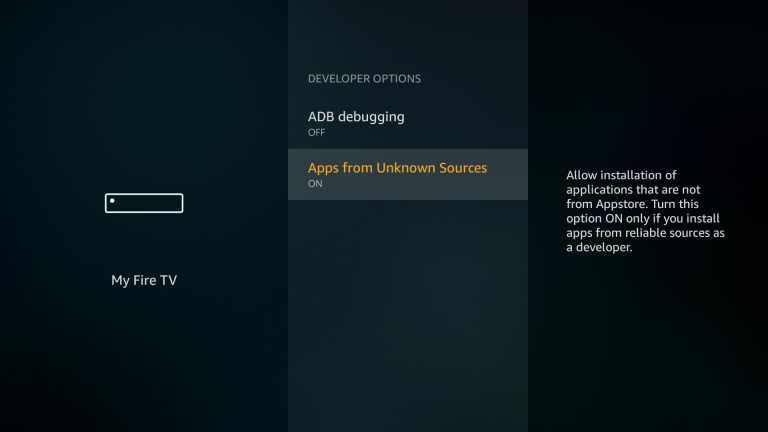
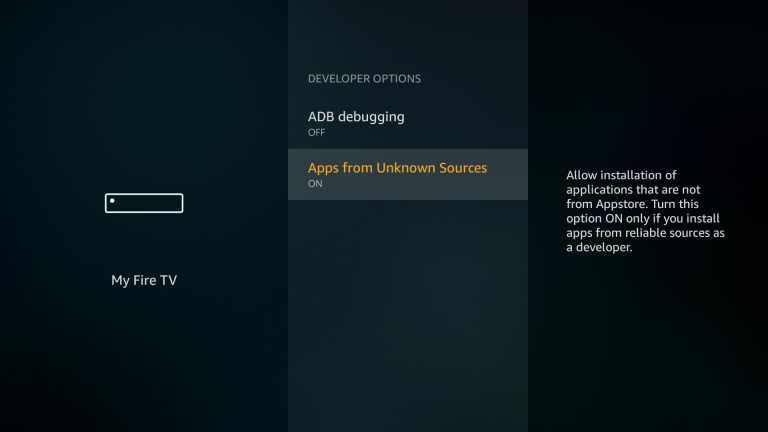
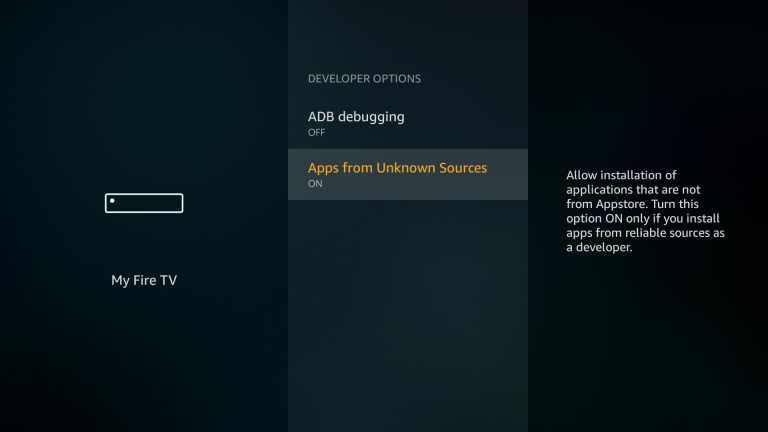
3. Launch the Amazon Fire Store and search for Downloader.
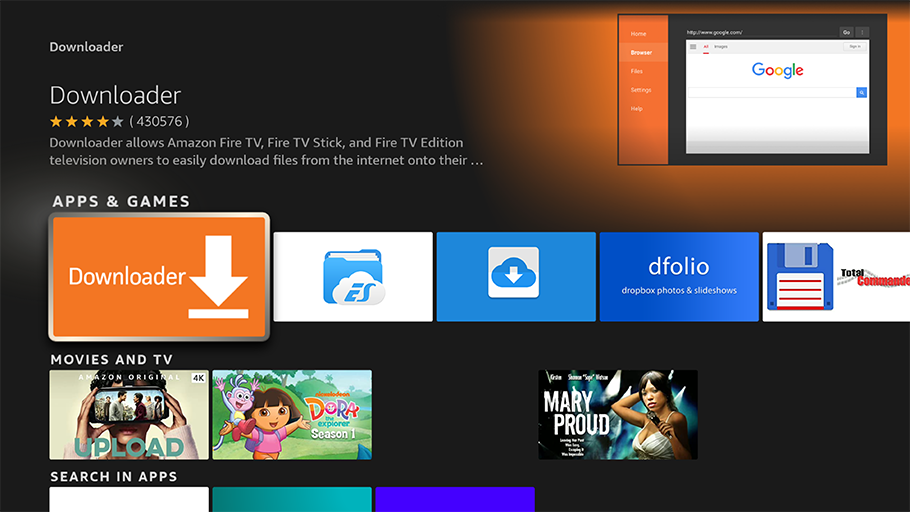
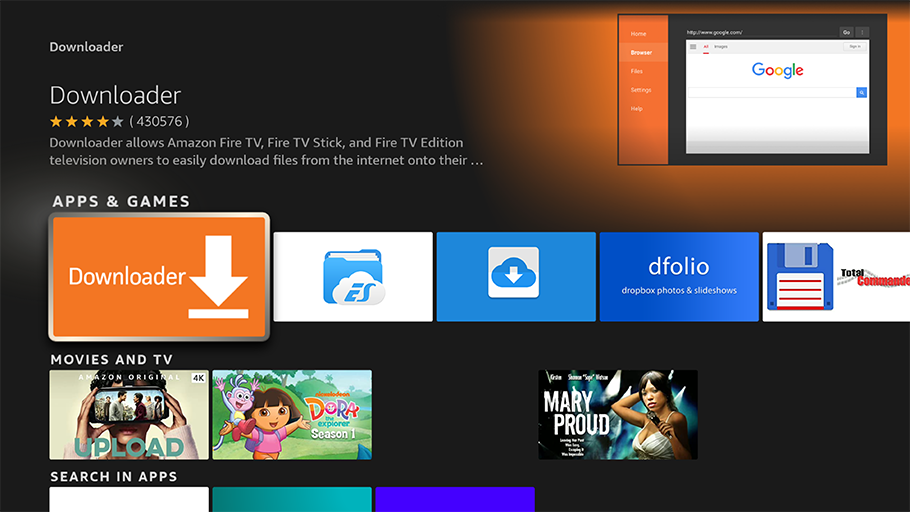
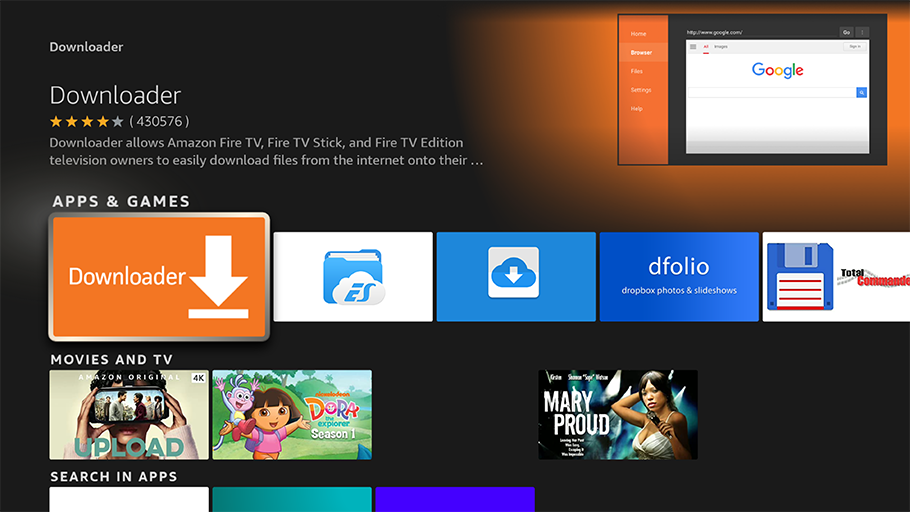
4. Click on the Downloader icon and then press Install. Allow Downloader any permissions it requests. When it is done downloading, click Open to launch it.
In the last step of completing the Downloader installation — you will see a blinking cursor in the Downloader address bar. This is where you will enter the iView IPTV app player URL, the APK, not the APP.
If you are looking for the best IPTV free trial then check out our guide now.
Learn more about the Jailbreak Fire Stick, and more ways to solve firestick problems. For example, the fire stick encounters keep restarting and not working problems.
How to find the iView IPTV app URL?
- Go to the iView website and sign in to your My Account
- Click the ‘Subscription’ link at the top of the website
- Choose either a free trial or subscription. Click Here to learn how to sign up for the free trial or subscription
- To get the iView IPTV app URL to enter into the Downloader address bar, click the ‘Download’ link at the top of the website
- Pay close attention… There are 3 categories: iView, iView Plus & iView Plus Sub-Device. Choose the subscription category that you opt into for the free trial or paid the subscription. For instance, if you got the iView Plus trial or subscription, then click the ‘Download’ link on the Download page
- There are 3 sections listed for the compatible device you want to use. If you are going to use the Firestick, see ‘ iView Plus APK/APP (Fire Stick version)’ and copy or write down the URL ( https://iptviview.com/index.php/download-plus)
- Enter the https://iptviview.com/index.php/download-plus URL if you have the iView Plus subscription and type it inside the Downloader address bar. If you have the iView subscription (without Plus), then you need to enter the related URL, not the one above…
- If you choose a subscription from the iView category, you would click the ‘Download’ link for that category and look for the URL that will be different as such… www.buyiviewhdiptv.com/app/iviewpstb. The same thing applies if you opt into the iView Plus Sub-Device
How to Download iview IPTV on Firestick?
- You will need to click inside the Downloader address bar for the Typepad to appear so that you can type the URL into the Downloader address bar.
- After typing in the URL, click the ‘Go’ button to start the iView Plus Apk player download process
- Next, a popup window will appear with a ‘Cancel’ button and the ‘Install’ button. Highlight and click the ‘Install’ button to commence installing the Apk.
- Next, another popup window appears — App Installed
- Highlight and click the ‘Done button
- Next popup window, click the ‘Delete’ button to delete the Apk file you downloaded
- Next popup window, click the ‘Delete’ button again
- Using your Firestick remote, click the Home button to get to the Firestick Home screen
- Now using the remote, scroll down to the ‘Your Apps & Channels section and scroll right all the way to the end
- Click ‘See All’
- Scroll all the way to the bottom to find the iView app or iView Plus app and highlight the app. Do Not click on the app
- With the app highlighted, click the 3-line icon on the remote. I look at the bottom right of that screen, you will the Options icon shape. You click the same Option icon shape on your Firestick remote
- Next, an Options menu appears. Scroll down and click ‘Move to Front’
- Click the ‘Home’ button on the remote and you will see the iView or iView Plus app. If it’s the Sub-Device app, then it would appear on the Home screen
Note: The category subscription and Apk must be both related. You cannot deviate from this and try to install, for instance, the iView Apk with an iView Plus subscription on your device.
STEP 2B: Completing How to Install iView on Firestick
You will need the Activate Code from your iView ‘My Account’ on the website using your computer or smartphone. Go to…
Log on to the iView website>My Account>Orders>Code (This is your IPTV code)
Under the SKU / IPTV CODE section is your Activation Code. This code must be entered into the iView, iView Plus, or iView Plus Sub-Device app inside your Firestick. Write down the code or go to your computer/smartphone to see the Activation Code. Here is the iView IPTV on Firestick step-by-step instructions
1. Using the Firestick remote, go to the Home screen. You should see the app. Click to open it
2. On the next screen, click ‘Allow’ to log into the app
3. Next, you should now be inside the app main screen connected to the iView service
4. If the screen to enter the Activation Code does not appear right away, click the VOD icon
5. Select a movie, any movie, and click the ‘Play’ button, a screen should pop up with the ‘OK’ button and ‘Cancel’ button
6. Click the ‘Cancel’ button and the ‘Account Info’ screen should appear
7. In the left column, scroll down to ‘Subtitle’ to highlight it and then scroll right
8. Click inside the ‘input activation Code’ field to get the Typepad
9. Next, type in the Activation Code
10. Next, click the OK button. You should see ‘Recharging, please wait. When done, you should be all set to watch TV online.
11. Click the back button arrow on the Firestick remote
So now you should have the iView IPTV Apk installed on your Firestick that connects with the iView IPTV service. I highly recommend Reading Reviews above and using the Amazon Fire TV Stick.
This covers the download and installs of iView IPTV on Firestick instructions.
Get Your Free Trial or Subscription Here
What is iView IPTV?
iview HD is a premium IPTV service since 2015, with the content features of HD Live channels sports, VOD shows for global and mainly for the European market and iview HD IPTV is a reliable and stable stream of your favorite cable TV channels on FireStick and supported on almost all Android devices including Android TV devices, mobiles & tablets.
View the most complete iview HD user guide here
Below are some key features of it.
- Work any place in the world with internet, no Dish, no Cable.
- The Most stable HD IPTV service in the world, with high-quality pictures and no freezing!
- 3 Days Free Trial available & Simple for testing.
- Can run on Android devices like Samsung Mobile phone, Pad, TV Box, Smart TV, Fire Stick, Fire TV, Shield TV, NVIDIA SHIELD box, Enimga2 DVB Box, and so on.
- 1000+ Live TV channels, 3000+ VOD Movies
- Grid/Classic/Traditional EPG Menus
- Valued Sports Channels, like EPL, PPV, BeIN Sport, TSN, Ligtv, Nova, OTE…
- With IPTV Standard and two packages.
- iview Plus packages with 7 days catch up (playback function for over 200 important channels and sports).
- iview Plus Package with Cloud PVR Function (Record Function, Saving in the cloud forever)
- iview Plus version now supports multi-devices with the family package. You can order a Sub-Device code to save money now.
Activate iView HD IPTV and reviews
Check out iview IPTV and start a free trial here and then decide wisely whether you want to be a permanent user of iview HD IPTV or not.
How to download iview app
iView IPTV with Standard plus two packages.
iView HD (blue color)
iView HD plus (red color)
They are using different codes, so please pay attention.
iView HD uses iView HD code
iView HD Plus uses iView HD plus code
Select the app you need and click to download
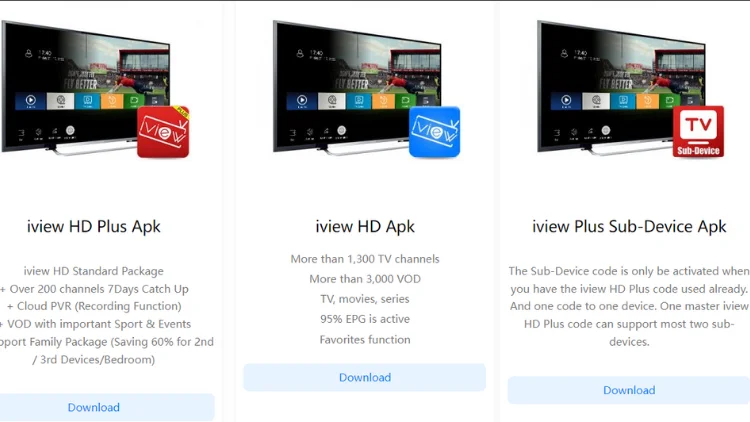
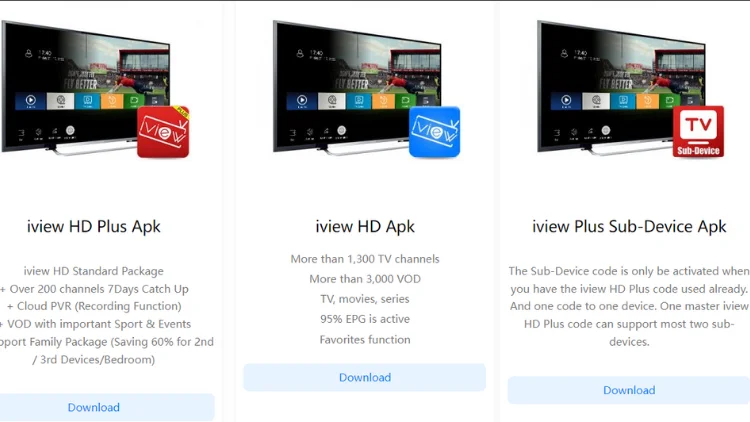
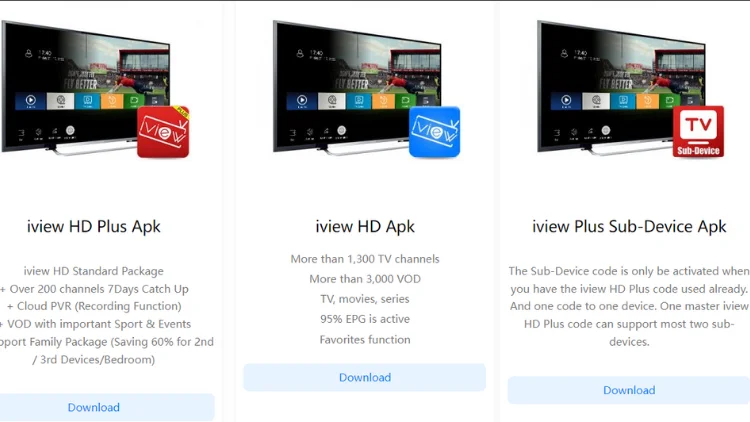
Related: What is the difference between STB EMU and STB EMU pro?
