In the process of using IPTV APP, we may encounter buffering problem, which will cause your viewing experience to become very bad. But don’t worry, there are many ways to fix this problem so that you can watch your favorite shows and movies smoothly.
Table of Contents
What is an IPTV buffer?
Buffering is the process of preloading data into a memory retention area called a buffer. In streaming video or audio buffering, the software downloads a certain amount of data before starting to play the video or music. This means that when you watch the live broadcast, the picture sometimes stops and recovers. We all encounter buffer problems when using the Internet, which can be improved by changing the decoding method.
We all encounter buffer problems when using the Internet, which can be improved by changing the decoding method. Below we address the problem of iviewHD IPTV desynchronization and IPTV buffer freezing.



How do I solve the problem of IPTV not syncing on iviewHD?
It’s actually very simple. When the image and sound are out of sync, switch the decoding mode to the synchronous decoder.
Settings – Misc. – Decoding mode – sync decoder
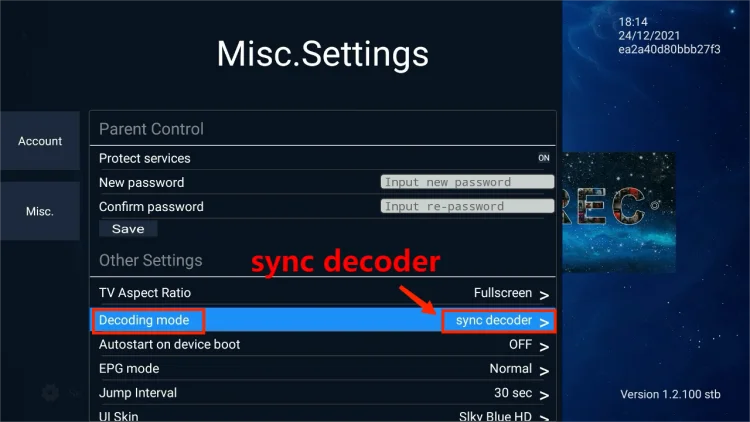
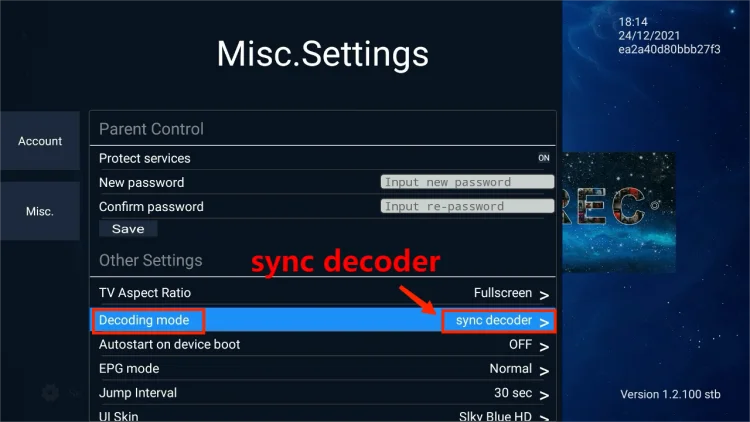
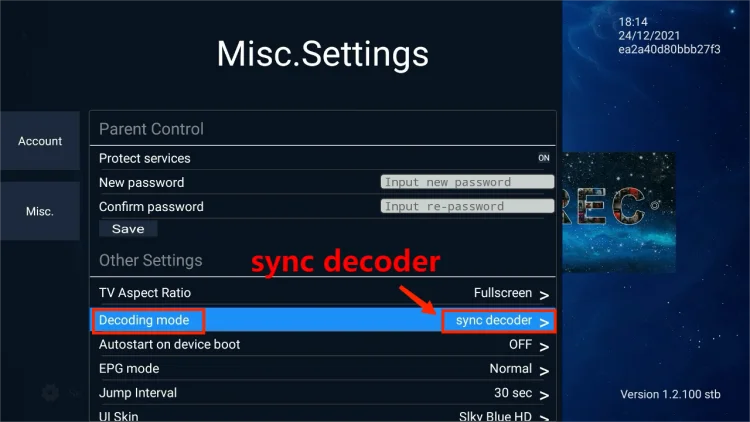
Other Solutions
- 1. Clean your cache, then try again.
- 2. Change another internet or Phone hotspot to try.
But there are also customers who switch the decoding mode and still have the same problem.
“Hi, I’m having some issues with the dubbing on my iviewHD Plus app on my android device. The dubbing is out of sync on most of the channels.
I’ve cleared the cache and tried the different decoders but nothing worked.
Any idea of what can be done to fix it?
Thanks.”
If you encounter this kind of problem, we recommend uninstalling IPTV and reinstalling it.
Enter the following link into your device’s browser to download IPTV APK
iviewHD for STB: https://www.iptvapkdownload.com/app/stbivb
iviewHD for PAD: https://www.iptvapkdownload.com/app/padiv
iviewHD Plus for STB: https://www.iptvapkdownload.com/app/stbivpr
iviewHD Plus for PAD: https://www.iptvapkdownload.com/app/padivp
How do I fix My IPTV from buffering / freezing?
If most channels work fine, but there is a channel frozen or buffered, or no sound. The problem would be in the device’s decoding ability.
Please go to our IPTV APK Settings – MISC to try: hardware/software decoding and it will solve this problem.
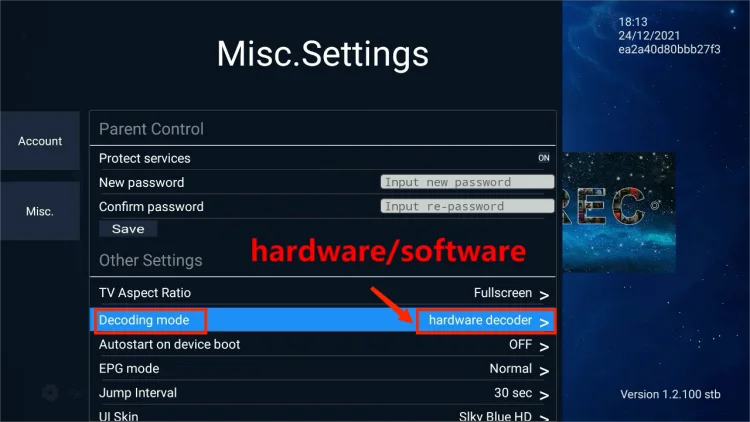
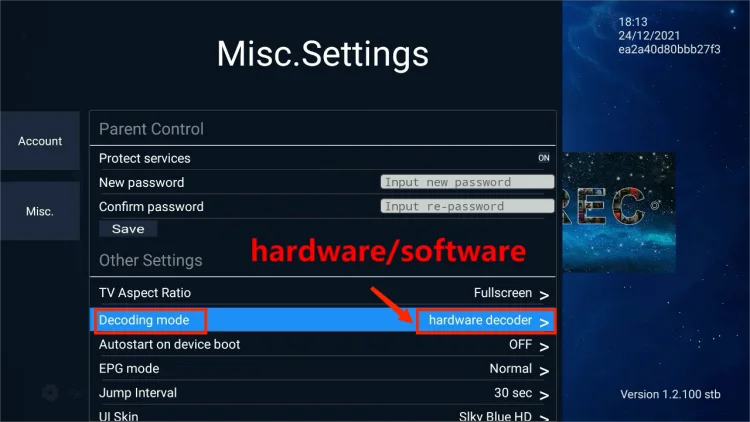
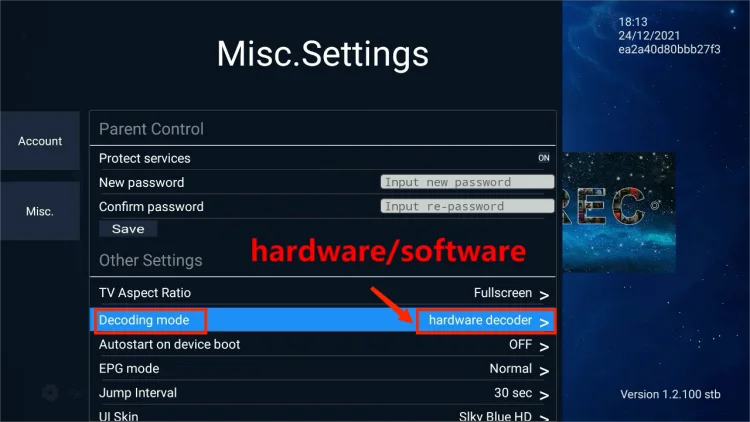
Latest Additions
Added new decoding mode: Exoplayer decoder
Update, iviewHD IPTV currently has five decoding modes available. including a software decoder, hardware decoder, vlc hw decoder, sync decoder, and exoplayer decoder.
Why does my Firestick buffering? How to fix it?
Firestick buffering can occur due to various reasons, but here are some common causes and steps to fix it:
check out: How to stop Firestick buffering.
| Causes | Fix |
| Slow internet connection | Insufficient internet speed is one of the main reasons for buffering. Check your internet speed using a speed testing tool. If your internet speed is below the recommended requirements for streaming, contact your internet service provider to upgrade your plan. |
| Network congestion | When multiple devices are connected to the same network and using a significant amount of bandwidth, it can lead to buffering. Try limiting the bandwidth usage of other devices or prioritize your Firestick for streaming by enabling Quality of Service (QoS) settings on your router. |
| Weak Wi-Fi signal | If the Wi-Fi signal between your Firestick and the router is weak or obstructed, it can cause buffering. Ensure that your Firestick is within a reasonable distance from the router and there are no physical barriers. You can also try using a Wi-Fi extender or positioning the router at a central location for better coverage. |
| Outdated Firestick firmware or app | Ensure that your Firestick has the latest firmware updates installed. Go to Settings > My Fire TV > About > Check for System Update. Additionally, keep your streaming apps, including IPTV apps, updated to the latest versions to benefit from bug fixes and performance improvements. |
| Clear cache and data | Accumulated cache and data within apps can slow down the Firestick and lead to buffering. Clear the cache and data of streaming apps by going to Settings > Applications > Manage Installed Applications > [App Name] > Clear cache/Clear data. Note that clearing data will reset the app to its default settings. |
| Adjust video quality settings | Lowering the video quality can help reduce buffering if your internet connection is struggling to handle higher resolutions. Within the streaming app settings or Firestick settings, look for options to adjust the video quality or resolution. |
| Ethernet connection | For a more stable and reliable connection, consider using an Ethernet adapter to connect your Firestick directly to the router using an Ethernet cable. This eliminates potential Wi-Fi-related issues. |
| Restart or reset Firestick | Sometimes, a simple restart can resolve temporary glitches causing buffering. Unplug the Firestick from the power source, wait for a few seconds, and plug it back in. If the issue persists, you can try a factory reset (Settings > My Fire TV > Reset to Factory Defaults), but note that this will erase all data and settings on your Firestick. |
IPTV buffering FAQs
Which is better hardware or software decoding?
You need a computer to run your software decoder, which consumes a power of at least 100W. For an external hardware encoder (such as Kiloview D300), the power consumption is less than 10W. Therefore, you will save a lot of money by choosing a hardware decoder (especially when decoding 24/7).
What is hardware and software decoder?
A hardware device or software that converts coded data back into its original form. See decode and MPEG decoder.
Should you use hardware or software encoding?
Typically, a stream that’s more involved with multiple visual and audio sources is better off with a hardware encoder, whereas a stream with only a few sources that doesn’t require professional quality works well with a software encoder.
Why are my streaming video and audio out of sync on Fire Stick?
To fix issues with audio delay, go to Settings on your Fire TV and use the AV Sync Slider. For audio delay issues with a Home Theater setup, use Lip Sync Tuning instead.
Firestick IPTV sound out of sync
When experiencing sound out of sync issues on your Firestick while using IPTV, it can be quite frustrating. The audio delay can make it challenging to enjoy your favorite shows and movies. However, there are a few steps you can take to address this problem:
- Check the audio/video synchronization settings: Some IPTV apps or media players have built-in settings to adjust the audio delay. Explore the settings menu within your IPTV app or media player on the Firestick and look for options related to audio synchronization or delay. You can try adjusting these settings to sync the audio with the video.
- Restart your Firestick: Occasionally, a simple restart can resolve temporary glitches that may cause audio sync issues. Go to the Firestick settings, select Device, and choose Restart. Once the Firestick restarts, check if the audio sync problem is resolved.
- Update your IPTV app or media player: Ensure that you have the latest version of the IPTV app or media player installed on your Firestick. Developers often release updates to address bugs and improve performance. Updating the app may help resolve audio synchronization issues.
- Clear app cache and data: If the IPTV app or media player has accumulated a lot of cached data, it may affect its performance and cause audio sync problems. Go to the Firestick settings, select Applications, find your IPTV app, and choose Clear cache and Clear data. Be aware that clearing data will reset the app to its default settings, so you may need to set it up again.
- Check HDMI connection: Ensure that the HDMI cable connecting your Firestick to your TV or audio receiver is securely plugged in. Sometimes, a loose connection can result in audio sync issues. Try disconnecting and reconnecting the HDMI cable to ensure a proper connection.
If the above steps don’t resolve the audio sync problem, it’s recommended to reach out to the support team of your IPTV service provider or the developer of the specific IPTV app you are using. They may have additional troubleshooting steps or suggestions to address the issue effectively.
conclusion
When you watch the live broadcast, the picture sometimes stops and recovers. This is due to compatibility between firmware and IPTV transmission. Any buffer problems you encounter later can be solved by switching to the decoder mode.
I hope this will help you. Now start subscribing to the best 2022 IPTV service 2022 with a 3 day free trial before subscription to test the stability of our service.
