With the growing popularity of IPTV subscription services, it is becoming increasingly important for media enthusiasts to understand the concept of M3U playlists.
This article introduces you to the concept of M3U playlists and how to use it.The M3U playlist format plays a fundamental role in delivering a variety of multimedia content to subscribers.
Whether you are considering using an IPTV subscription to watch live TV channels, on-demand movies or other streaming services, it is critical to have a clear understanding of what an M3U playlist is and how it integrates into your viewing experience.
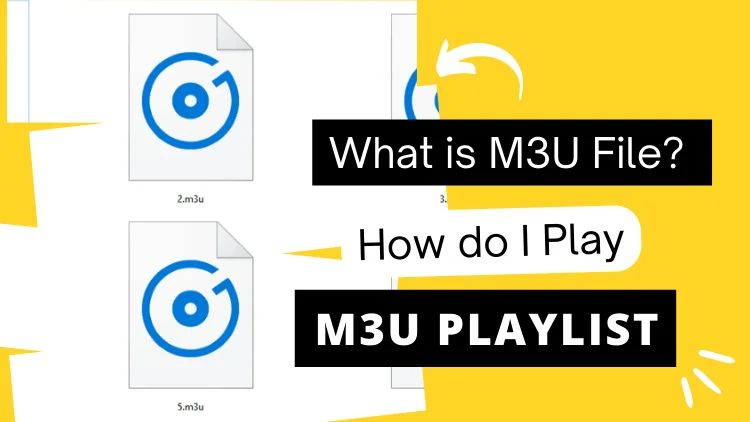
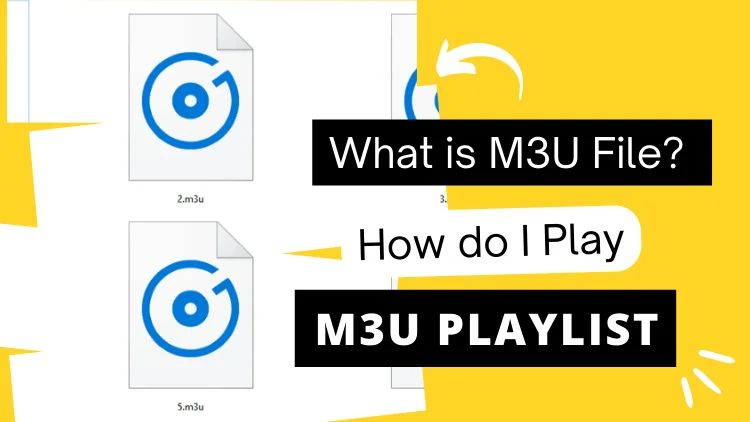
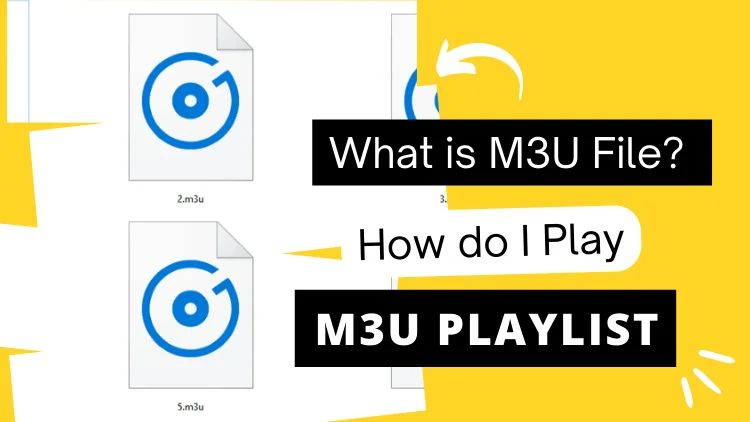
Table of Contents
What is an M3U File?
An M3U file, also known as an M3U playlist file, is a plain text file that contains a list of media file references or URLs. It is commonly used for creating playlists of audio or video files.
M3U files have a simple structure and can be opened and edited with a basic text editor. Each line in the file represents a separate media file entry or an extended playlist entry.
What is M3U IPTV Player?
An M3U IPTV player is a software application or media player that is specifically designed to play IPTV (Internet Protocol Television) streams using M3U playlist files. IPTV is a technology that delivers television content over IP networks, allowing users to stream live TV channels, on-demand videos, and other multimedia content over the internet.
An M3U IPTV player reads and interprets M3U playlist files to access and play the IPTV streams. These playlist files contain the URLs or network addresses of the IPTV channels or streams. The player fetches the content from the specified URLs and displays it on the screen.
M3U IPTV players offer various features and functionalities, such as channel listing, EPG (Electronic Program Guide) integration, video playback controls, and sometimes even support for recording or time-shifting capabilities. They often provide a user-friendly interface where users can navigate through channels, browse program listings, and manage their favorite channels or playlists.
There are numerous IPTV players available for different platforms, including desktop operating systems (Windows, macOS, Linux), mobile devices (Android, iOS), and smart TVs. Some popular M3U IPTV players include VLC media player, Kodi, Perfect Player, IPTV Smarters, GSE Smart IPTV, and many more.
It’s important to note that the availability and functionality of IPTV players may vary depending on the platform and the specific features they offer. When using M3U IPTV players, you typically need a valid M3U playlist file that contains the necessary IPTV stream URLs to enjoy IPTV content on your preferred device.
iview IPTV tips:
Iview IPTV is a popular IPTV service designed for Android devices and Firestick. With a vast selection of over 1,300 channels and 3,000 VODs, it offers a comprehensive range of content, including live TV, sports, movies, and series. In addition, it provides convenient features such as a TV Guide, Catch Up TV, and IPTV PVR. For those interested in trying it out, IviewHD IPTV offers a generous 3-day free trial.
While iview IPTV does not operate as an M3U IPTV service, it stands out due to its exceptional stability and security. It comes with its own standalone APK application and is not compatible with third-party devices. Despite this limitation, users can rely on its reliability and trustworthiness, making it a top choice for those seeking a high-quality IPTV service.
How do I Play an M3U File?
Before doing this, you need to select a media player that supports M3U playlists. There are many M3U-compatible free players on the market (e.g.: VLC Media Player, Kodi, GSE Smart IPTV…). Below I will select VLC Media Player to install on your device to allow you to play M3U files. Check out quality live channels.
You should note that the M3U file is a playlist and does not contain the actual media file itself. They serve as a reference for the media file or stream you want to play. and the media player processes the playback based on the information provided in the playlist.
To play an M3U file using VLC Media Player, follow these steps:
- Download and install VLC Media Player: Go to the official website at https://www.videolan.org/vlc/index.html and download VLC Media Player. Follow the installation instructions to complete the setup process.
- Launch VLC Media Player: Open VLC Media Player on your device.
- Access the “Media” menu: Look for the top menu in VLC Media Player and click on “Media“.

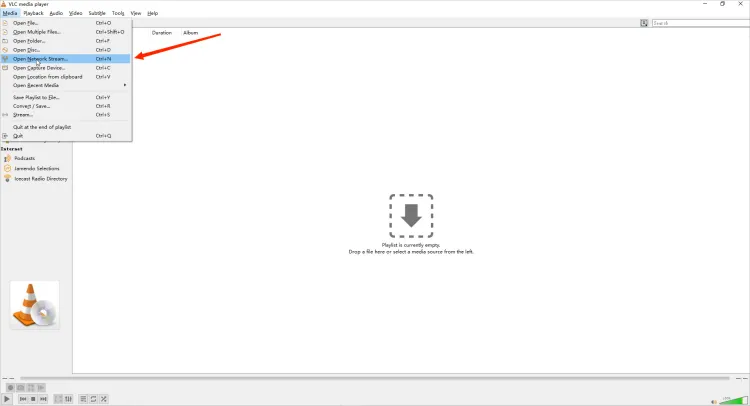

- Choose “Open Network Stream“: From the options in the dropdown menu, select “Open Network Stream”.

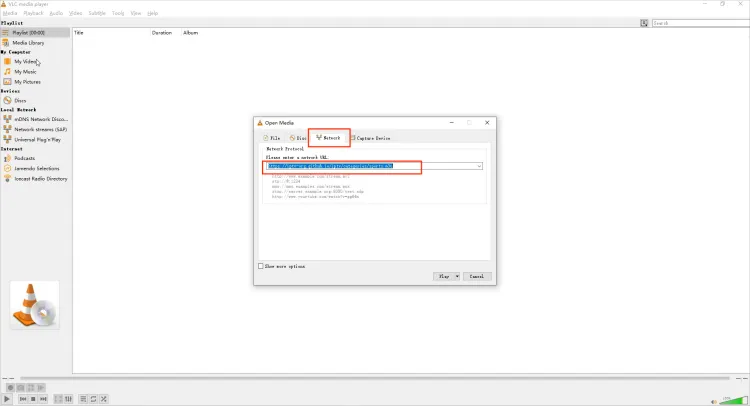

- Enter the IPTV M3U URL: In the text field provided, enter the IPTV M3U URL you want to use. Make sure the URL is accurate and complete.
- Start playing the channels: Click on the “Play” button to start streaming the IPTV channels associated with the M3U URL.
- Enjoy the channels: VLC Media Player will begin playing the channels from the IPTV M3U URL. Sit back, relax, and enjoy your favorite TV channels!
Remember to have a stable internet connection for smooth streaming, and ensure that the M3U playlist and its associated media files are accessible.
How to Play M3u Files on Android?
The first thing to be clear is that you can play M3u Files on your Android device by installing Smart IPTV, GSE Smart IPTV, Perfect Player, or VLC. Let’s take Smart IPTV as an example. Before you can do this, you need to choose an IPTV subscription plan. Get the M3U playlist URL.
- Since Smart IPTV cannot be downloaded from Google App Store. you need to download and install Smart IPTV on your Android device from the official website.
- Open the Smart IPTV application window. Please note down the Mac address on your Android device. Write it down and prepare for the next step. It’s like: 0c:2e:bc:c2:rf:ua
- Open the playlist uploader web page by opening this URL http://siptv.eu/mylist/. Place your TV Mac address and the M3U URL you received from us via email, mark “Keep Online” and press “Add Link”.

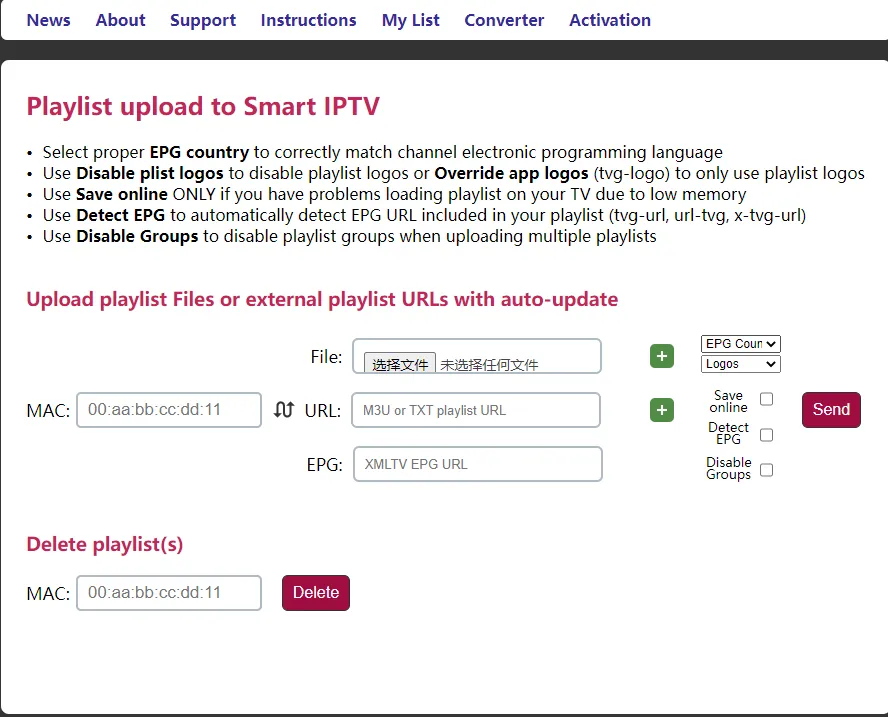

- After the M3U playlist is uploaded, restart Smart IPTV and you will see a large number of high-quality live channels.
How to Play M3u Files on Windows 10?
To play M3U files on Windows 10, you can follow these steps:
- Step 1: Choose a Media Player: Windows 10 comes with the built-in Windows Media Player, but you can also use other media players like VLC media player, Foobar2000, or Winamp. Install the media player of your choice if needed.
- Step 2: Open the M3U File: Right-click on the M3U file you want to play and select “Open with” from the context menu. Then choose your preferred media player from the list. Alternatively, you can launch the media player first and use its “Open” or “Open File” option to browse and select the M3U file.
- Step 3: Verify Playback: The media player should recognize the M3U file and start playing the content listed in the playlist. You may see a list of channels or media files along with their titles and durations. You can select a specific item to play or let the playlist play through automatically.
It’s important to note that the steps may vary slightly depending on the media player you are using, but the general process remains similar. Also, ensure that the M3U file references valid media file paths or URLs and that your system has the necessary codecs to play the media formats mentioned in the playlist.
Remember that M3U files are just playlists and do not contain the actual media files themselves. They serve as a reference to the media files or streams you want to play, and the media player handles the playback based on the information provided in the playlist.
M3U Playlist Format
The M3U playlist format is a widely used standard for creating playlists of media files, such as audio or video. M3U stands for “MP3 URL” or “Moving Picture Experts Group Audio Layer 3 Uniform Resource Locator,” although it is not limited to MP3 files and can support various audio and video formats.
An M3U playlist is a plain text file with a specific structure. It typically has the file extension “.m3u” or “.m3u8” for UTF-8 encoded playlists. The contents of an M3U playlist consist of one or more lines, where each line represents a media file entry or an extended playlist entry.
Here is a basic example of an M3U playlist:
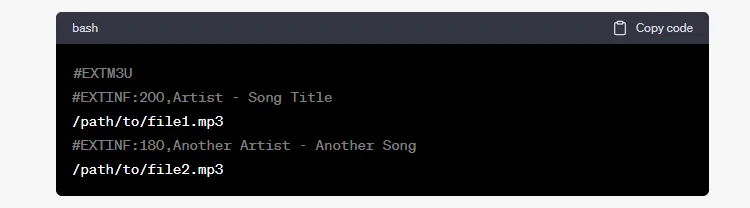
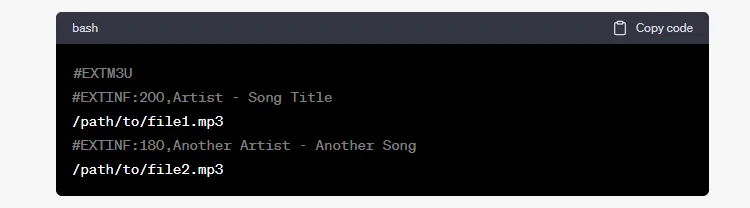
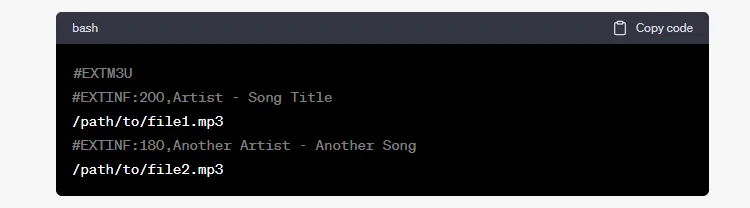
How do I get M3U Playlists?
You can obtain M3U playlists in the following ways:
- IPTV Providers: Subscribed IPTV services typically offer M3U playlists as part of their subscription. They provide a unique M3U playlist URL or file for accessing their channels and content.
- Online M3U Playlist Generators: Some websites allow you to generate M3U playlists tailored to your preferences. These platforms offer options to select channels, add specific content, and customize the playlist.
- Playlist Sharing Platforms: Online platforms and forums enable users to share their curated M3U playlists. These playlists may contain channels, radio stations, or specific content shared by others.
- Content Aggregation Platforms: Certain websites or applications aggregate M3U playlists from various sources, providing categorized playlists based on genres, countries, or interests.
- Create Your Own Playlist: You can manually create an M3U playlist using a text editor. Simply list the file paths or URLs of your desired media files and save the file with the “.m3u” extension.
Remember to obtain M3U playlists from authorized sources, respecting copyright laws and terms of use.
How to edit an M3U File and Create a Favorites List
- Open the M3U file: Use a text editor, such as Notepad, to open the M3U file you want to edit. Right-click on the file, choose “Open with,” and select the text editor.
- Review the M3U file structure: The M3U file is a plain text file that contains a list of media files or streams. Each entry typically starts with “#EXTINF” followed by the media information and the file path or URL.
- Remove unwanted entries: To create a favorites list, remove the entries you don’t want to include. Simply delete the lines corresponding to those entries from the M3U file. Save the file after making the changes.
- Rearrange the order: If you want to change the order of the entries, you can cut and paste them within the M3U file. Adjust the sequence as per your preferences and save the file.
- Add favorite entries: If you have specific media files or streams you want to add to your favorites list, you can manually include them in the M3U file. Insert new lines following the M3U format, starting with “#EXTINF” and providing the necessary details.
- Save the edited M3U file: After making the desired changes and additions, save the edited M3U file using the same file name and extension (“.m3u”).
- Test the favorites list: Open the M3U file with a media player or IPTV player that supports M3U playlists. Verify that the edited favorites list reflects the changes and plays the desired media files or streams.
Remember to maintain the proper structure and format of the M3U file while editing. Incorrect formatting may lead to errors or the playlist not being recognized by the media player.
M3U VS M3U8
Here I have compiled a comparison table for you about M3U VS M3U8. So you can see the difference between them.
| M3U | M3U8 | |
| Definition | MP3 URL or Moving Picture Experts Group Audio Layer 3 Uniform Resource Locator | Extension of M3U format for UTF-8 encoded playlists |
| File Extension | .m3u | .m3u |
| Purpose | Creating playlists for various media formats | Creating playlists for HTTP Live Streaming (HLS) and multimedia streaming |
| Supported Features | Basic playlist functionality | Advanced features like adaptive bitrate streaming and multiple stream variants |
| Encoding | Not specific to UTF-8 | Specifically designed for UTF-8 encoding |
| Usage | General media playlists | Primarily used for online streaming platforms and multimedia streaming |
Please note that while M3U files can still be used for streaming purposes, M3U8 files offer more advanced features and are commonly used for modern streaming technologies like HTTP Live Streaming (HLS).
About M3U FAQ
How do I open M3U files in Chrome?
- Install M3U file player extension: Open Chrome online app store and search for “M3U player” or “M3U file player”. You will find various extensions for handling M3U files. Select an extension with good ratings and reviews and click “Add to Chrome” to install it.
- Enable the extension: After installing the extension, you may need to enable it. Click on the puzzle icon in the upper right corner of the Chrome toolbar (Extensions menu). Find the M3U Player extension and click on the pin icon next to it to make it visible in the toolbar.
- Open the M3U file: Find the M3U file on your computer or download it from the Internet. Right-click on the file and select “Open with another application”. Alternatively, you can drag and drop the M3U file directly into an open Chrome window.
- Using M3U Player extension: Once the M3U file is opened in Chrome, the installed extension will handle it. The extension may provide a player interface in the browser that allows you to play and browse the contents of M3U playlists. Follow the instructions provided by the particular extension to play the media files listed in the M3U playlist.
What is a M3U playlist URL?
An M3U playlist URL is a web address or link that points to an M3U playlist file hosted on a server or accessible through the internet. It is a URL that you can use to directly access and load an M3U playlist in an IPTV player or media player that supports M3U playlists.
The M3U playlist URL typically starts with “http ://” or “https://” followed by the domain name or IP address of the server hosting the playlist file. It may also include a specific path or directory where the M3U file is located.
When you have an M3U playlist URL, you can use it to load the playlist directly into an IPTV player or media player without the need to download and save the M3U file locally on your device. The player fetches the playlist data from the URL and plays the channels or media files listed in the playlist.
It’s worth noting that M3U playlist URLs are specific to each provider or source, and you may need a valid subscription or access rights to use the playlist effectively.
How do I import M3U playlist to IPTV?
To import an M3U playlist to an IPTV player, follow these general steps:
1. Obtain the M3U playlist file or URL from your IPTV service provider or other legitimate sources.
2. Open the IPTV player app on your device.
3. Look for the option to import or add a playlist in the app’s settings or menu.
4. Choose the import method: select the local M3U playlist file or enter the M3U playlist URL.
5. Confirm your selection and start the import process.
6. Wait for the player to process the playlist and load the available channels or content.
7. Access the imported playlist in the player’s interface and start browsing and watching the channels or content.
8. Ensure a stable internet connection for smooth import and playback of the IPTV channels or content from the imported playlist.
Why my M3U url is not working?
1. Check the URL: Make sure the M3U URL is accurate and complete. Pay attention to any capitalization or spelling errors. Also, ensure that the URL is still valid and not expired.
2. Verify the network and server: Ensure you have a stable internet connection and try accessing the URL again. Temporary network or server issues could be causing the problem.
3. Check firewall and security settings: Temporarily disable any firewall or security software that might be blocking the M3U URL. This will help determine if they are causing the issue.
4. Consider compatibility: Confirm that your IPTV player or media player supports the M3U playlist format. Different players have different levels of compatibility, so ensure you are using a compatible player.
5. Check for region restrictions: Some M3U URLs may be restricted to specific regions. If that’s the case, you may not be able to access them from your current location.
6. Verify subscription or authentication requirements: Check if the M3U URL requires a valid subscription or authentication credentials. Make sure you have the necessary information to access the URL.
If you have tried these steps and the M3U URL still doesn’t work, consider contacting the provider or source of the M3U playlist for further assistance. They can help troubleshoot the issue or provide alternative solutions.
How to get Free M3U playlist URL?
Finding free M3U playlist URLs can be difficult, as they are often associated with unauthorized sources or paid services. However, here are some simplified ways to potentially find free M3U playlist URLs:
1. Check official IPTV providers: Some providers offer free trials or limited access to their content. Visit their websites or social media channels to see if they provide free M3U playlist URLs.
2. Explore open-source projects: Look for reputable open-source projects that offer free M3U playlist URLs for specific purposes, such as educational content or public domain media.
3. Join online communities and forums: Participate in IPTV-related communities and forums where members may share free M3U playlist URLs. Be cautious and verify the sources to ensure they are legal and comply with copyright laws.
4. Explore legal streaming platforms: Some platforms offer free access to certain content through their official websites or apps. Check if they provide M3U playlist URLs for their free content offerings.
Remember to prioritize legal and authorized sources for M3U playlist URLs. Engaging in piracy or accessing copyrighted content without proper authorization is illegal and can have serious consequences.
Is IPTV M3U legal?
1. IPTV and M3U playlists can be legal if you access them from authorized sources and use them to stream licensed content.
2. Legitimate IPTV providers obtain proper licensing to distribute content legally.
3. However, using unauthorized services or playlists to access copyrighted content without permission is illegal and infringes upon intellectual property rights.
4. Keep in mind that laws regarding IPTV and copyright infringement differ by country.
5. It’s important to research and comply with the laws in your jurisdiction.
6. If you’re unsure about the legality of a specific IPTV service or M3U playlist, consult legal experts or official sources in your country to ensure lawful access to content.
Conclusion
In conclusion, M3U playlists are an essential component of IPTV Subscription services, allowing users to access a wide range of media content in a personalized and convenient manner.
With M3U playlists, subscribers have the flexibility to curate their entertainment options according to their preferences. Trying out an IPTV Free Trial is a great way to explore the advantages of an IPTV Subscription firsthand.
