IPTV on your Smart TV means you can watch TV channels and on-demand content on your TV by connecting your TV to the Internet and accessing your IPTV service provider’s app or website. Smart TVs have built-in Wi-Fi or Ethernet ports that allow you to easily connect to the Internet.
IPTV on Smart TVs offers several benefits, including access to a vast array of TV channels from around the world, on-demand movies and TV shows, and the ability to pause, rewind and record live TV. It also eliminates the need for a cable or satellite TV subscription and provides a more cost-effective and customizable TV viewing experience.
Table of Contents
How to install iView IPTV Apk on smart tv set ( for example Samsung and LG)



Smart TV is a new generation of the TV with integrated Internet, so it allows users to access streaming music and video, browse the Internet and view photos. In recent years, with the rapid development of IPTV service, smart TV is a piece of indispensable equipment to obtain this service. In this article, I will show you how to install IPTV services.
If you have a smart TV and want to know how to choose IPTV service, iView APK is the ideal choice. IView APK is the IPTV player of the iView service. As a result, you can easily access all IPTV channels of iView service, including live channel and VOD channel. Now, some steps to set up the iView APK are as follows.
IPTV Tutorial content
- Download the app
- Start the application
- Configure the application
- Install iView IPTV app Manually via USB
Step 1. Download the app
Open the browser on the smart TV, enter the iView website address and download it (https://iptviview.com)
Warning: you must log in before downloading, which means that you must sign up for an iView website account for free before downloading iView APK
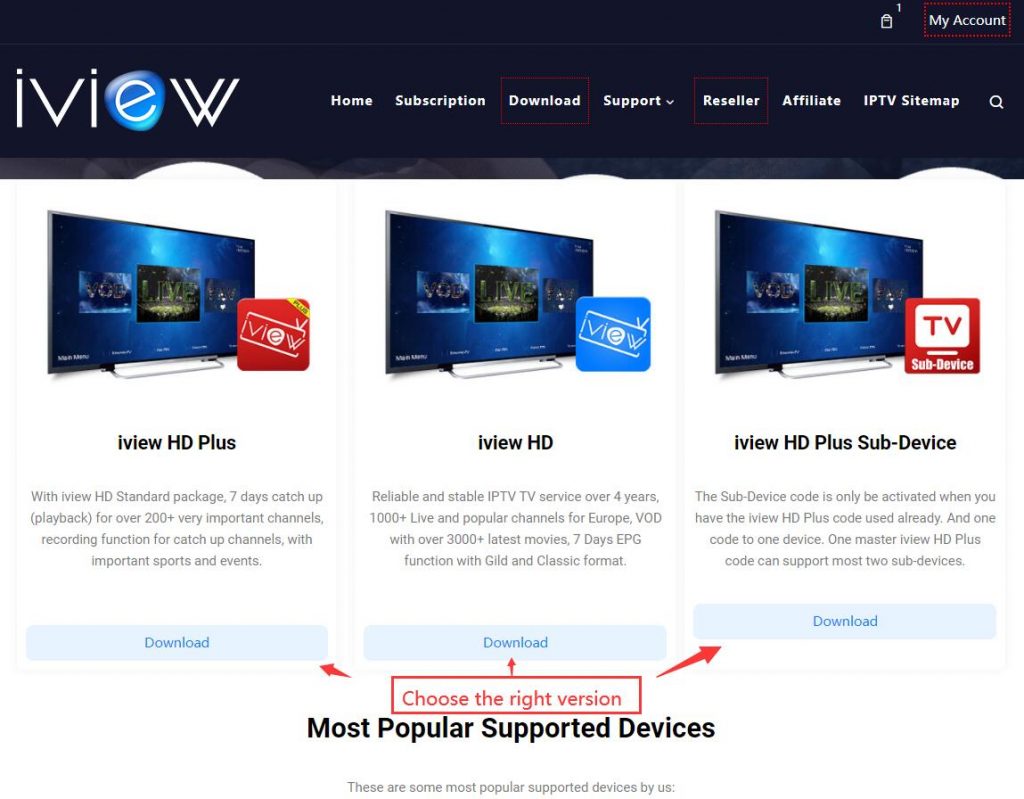
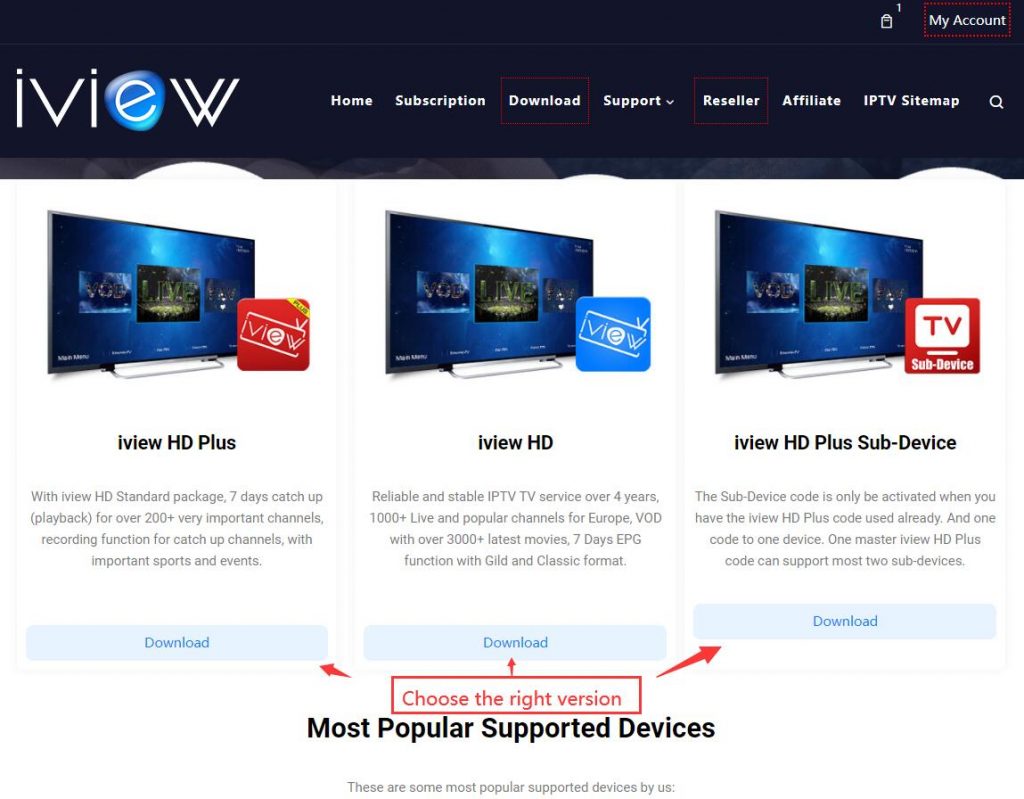
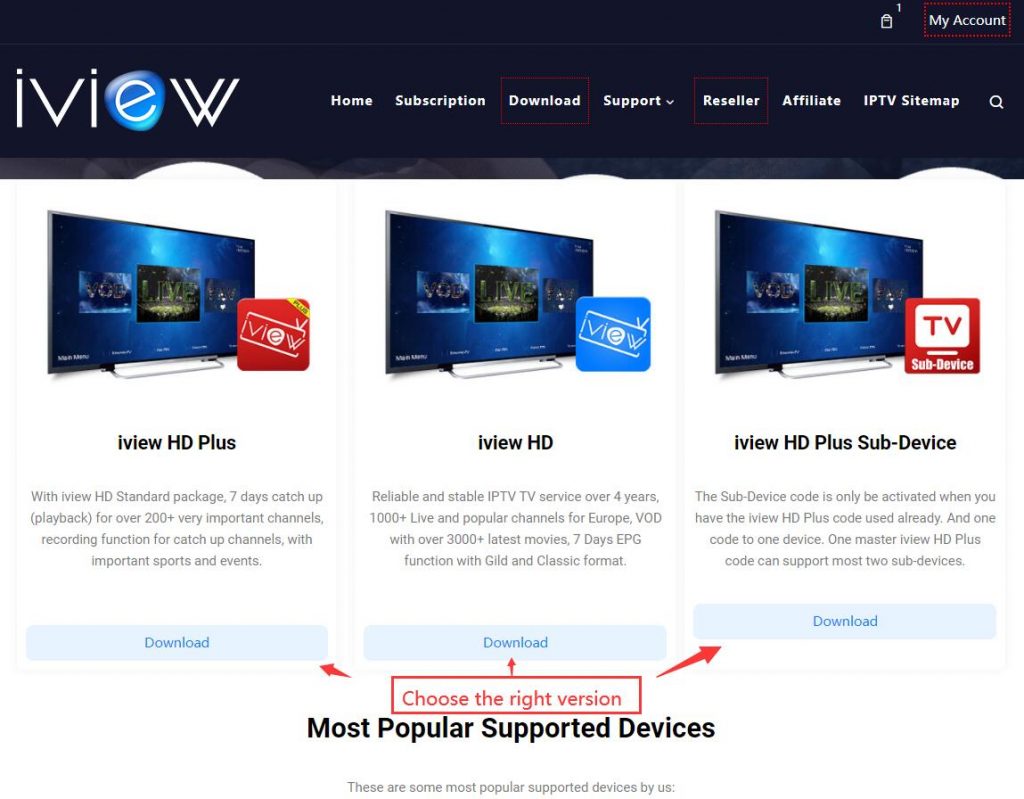
Another way to download this app is via a USB Drive for some models.
Step 2. Start the application
The screenshot shows the iView IPTV interface. What we care about now is how to use this IPTV APK.
If you don’t subscribe to the iView IPTV service, you need to go to the website for a paid subscription or get a free trial.
This tutorial will help you: how to get IPTV free trial
Step 3. Configure the application
Great. You have just obtained the iView subscription code. To use the iView IPTV service, you need to start the application, click the live button, enter the settings, and enter the iView subscription code in the active code
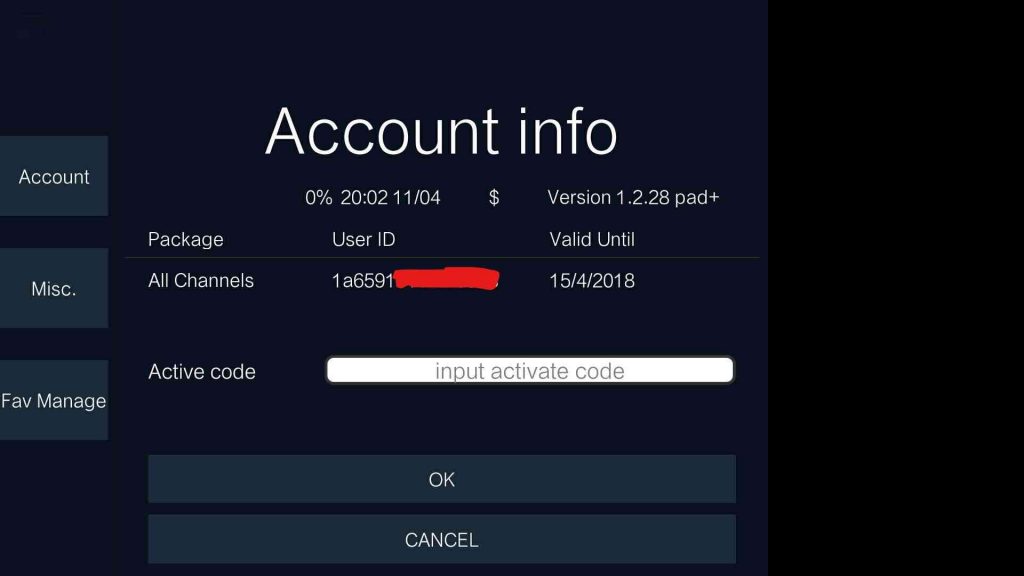
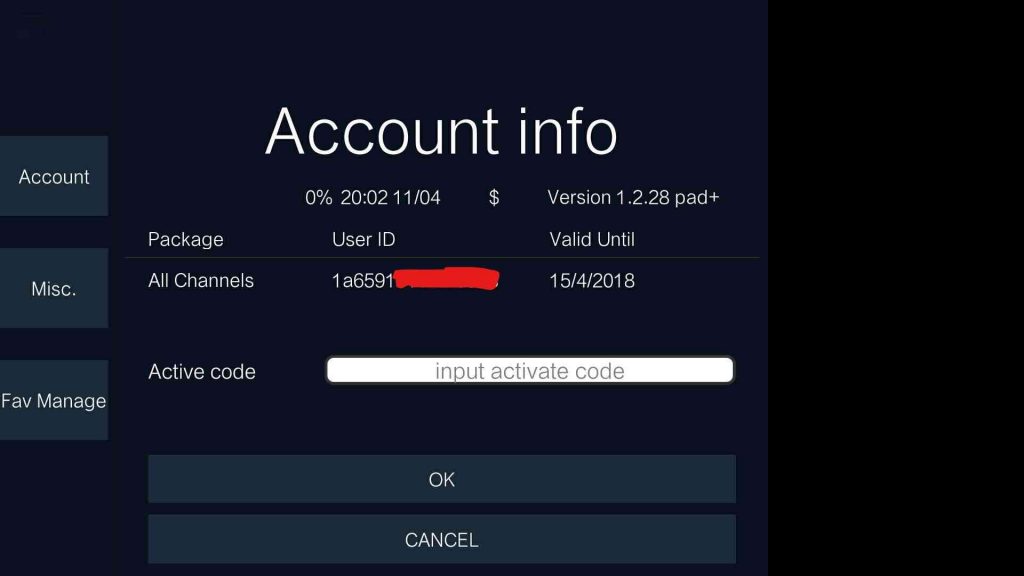
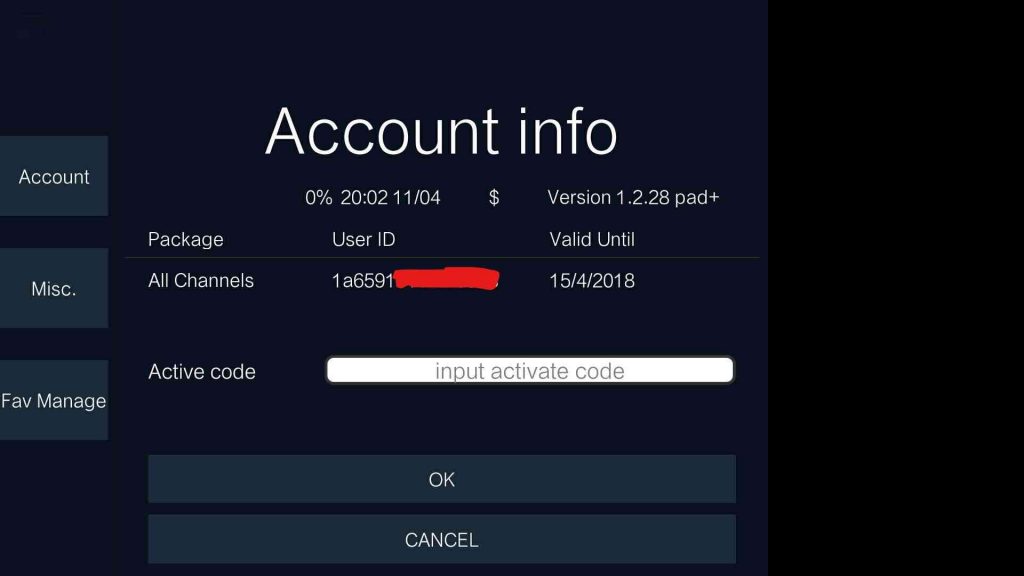
Congratulations, you have finished all the settings. Now, enjoy. The iView IPTV service has 1000 + live channels and 3000 + hottest VODs
(Recommend) Install iView IPTV app Manually via USB
- Download iView IPTV app
- Extract and place on the ROOT of your USB Stick
- Place in your SAMSUNG TV USB slot
- Power your TV
- Wait for the application will install
How to install IPTV on Samsung Smart tv
To install IPTV on your Samsung Smart TV, you will need to follow these steps:
- First, make sure that your Samsung Smart TV is connected to the internet via Wi-Fi or Ethernet.
- Download an IPTV app from the Samsung Smart Hub. You can access the Smart Hub by pressing the Smart Hub button on your Samsung remote control.
- Once in the Smart Hub, navigate to the “Apps” section using your remote control, and then search for an IPTV app such as “Smart IPTV” or “SS IPTV”.
- Select the IPTV app you want to install, and then click on the “Install” button.
- Once the installation is complete, open the IPTV app from the Apps section of the Smart Hub.
- In the IPTV app, you will need to enter your IPTV subscription information, such as your username and password. Follow the on-screen instructions to complete the setup.
- Once the setup is complete, you can start watching live TV channels and other content through the IPTV app on your Samsung Smart TV.
Note: The exact steps may vary depending on your Samsung Smart TV model and the IPTV app you are using. Make sure to refer to the user manual or the IPTV app’s instructions for specific installation and setup guidelines.
