Table of Contents
iview Plus IPTV multiple devices,Save 60% for the bedroom Live TV!
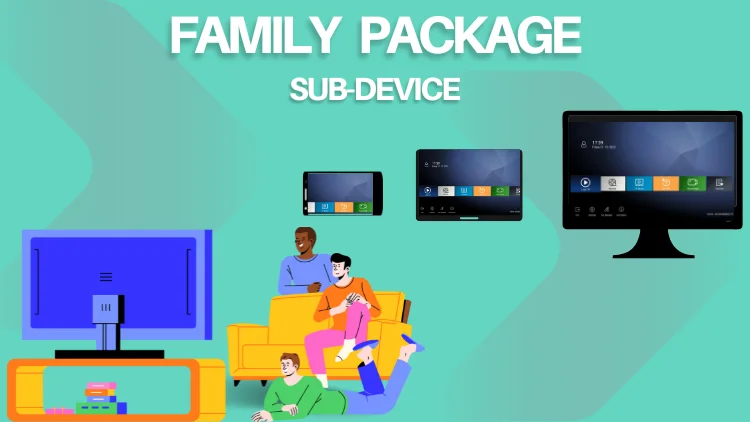
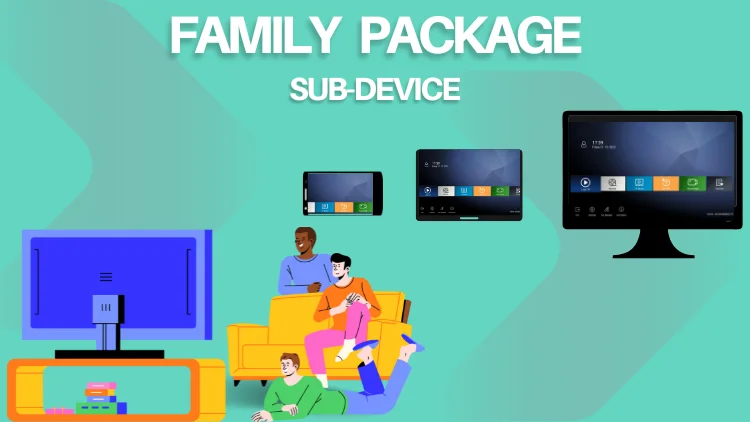
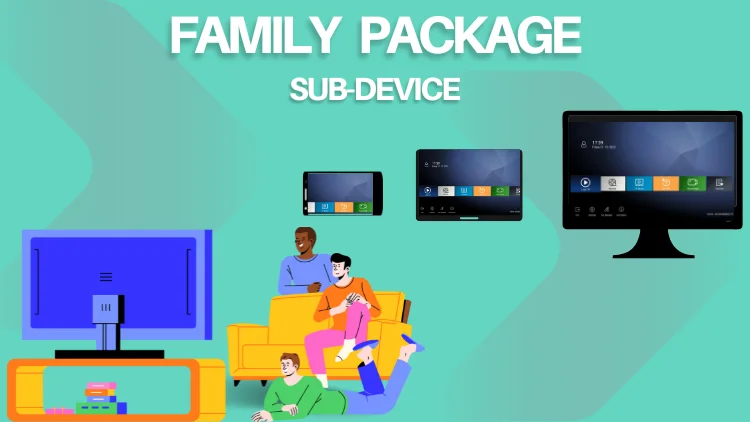
IPTV multi-device allows subscribers to deliver TV content over the Internet. It offers the convenience of accessing multiple devices through a single subscription, including the option to access adult channels (note age restrictions).
Here we would like to update you that IPTV multiple devices is just released, which can help you save 60% for the second device subscription.
Then you can enjoy the Same Live TV in your bedroom or mobile phone or PAD anywhere, but saving a lot.
Note: One code is only for one device
If interested, IPTV multiple devices 3Days Free Trial available, you can test firstly!
This IPTV Subscription Package is mainly for families
When you have our IPTVs Plus version subscription code, you can buy Sub-Device code(s) on the 2nd/3rd/4th Devices for your family! (Note: One code is only for one device )
With the IPTV multiple devices, you can use our IPTV Plus version as Multi-Room IPTV/Multi-Devices IPTV, Saving money and Enjoy more Family Fun!
Pay attention:
One sub-device code is only one device. Two sub-devices need two sub-device codes.
How to use iviewHD IPTV multiple devices? (IPTV subscription 2 devices)
Firstly clarify the meaning of a few keywords:
Install the Standard version APK on Device A, then A=Master Device.
Install the Sub-Device APK on Device B, then B=Sub-Device.
- Device A (installed Plus APK, Master Device)
- Device B ( installed Sub-Device APK, Sub Device/Slave Device)
Subscription code: Plus subscription code, Sub-Device subscription code
Steps:
Step1: Installed Sub-Device APK on Device B (Sub- Device/Slave).
If your Device A not installed Plus apk, please install it at the meanwhile .
Step2: Enter the Plus Subscription code on Device B ( after done, that meaning Bind Sub-Device B to Device A, Device A become into Master Device)
- Fill in the Subscription code (xxxxxxxxxxxtc) on Device A to activate A,
- Fill in the same Subscription Code (xxxxxxxxxxxtc) on Device B to bind B with A.
Step3: Fill in ‘Sub-Device Code’ to Device B again after Recharged then can watch Live Channels & VOD directly.
Note: To be eligible for the IPTV multiple devices, your Plus subscription code must be valid. Please read on for more details. As of now, the Plus IPTV multiple devices version offers up to 4 devices as a multi-room/multi-device subscription. Four devices require four subscriptions: one Plus subscription code + three sub-device subscription codes.
If you do not have a subscription from us, well what are you waiting for? Get this IPTV Instant Trial and then decide wisely whether you want to be a permanent user of iviewHD IPTV or not.
OK, let’s get back to the point
It’s possible to share IPTV subscribe on multiple devices?
- There is more than one device at home, but buying multiple IPTV subscriptions is expensive, so I want to find the best solution to save money?
- I have a paid subscription for an IPTV stream. My girlfriend doesn’t want to watch Football with me but she can’t watch anything else on her Laptop because the Stream provider allows only one user at a time. If I start watching a stream, she’s will stop working.
So, In this post, we will show you The Multi-Device IPTV solution Guide.
We’ll be covering:
Part1 IPTV Multi-Device Manual
Want to know the best part?
This Subscription Package is mainly for families.
When you have iviewHD Plus IPTV version subscription code, you can buy Sub-Device code(s) on the 2nd/3rd/4th Devices for your family! (Note:One code is only for one device )
Click here learn about IPTV Free trial Guide
With the Multi-Device, you can use our IPTV Plus version as Multi-Room IPTV/Multi-Devices IPTV, Saving money and Enjoy more Family Fun!
With the Multi-Device, you can use our Plus IPTV version as Multi-Room
IPTV/Multi-Devices IPTV, Saving Money, and Enjoy more Family Fun!
You might be wondering:
How to use it?
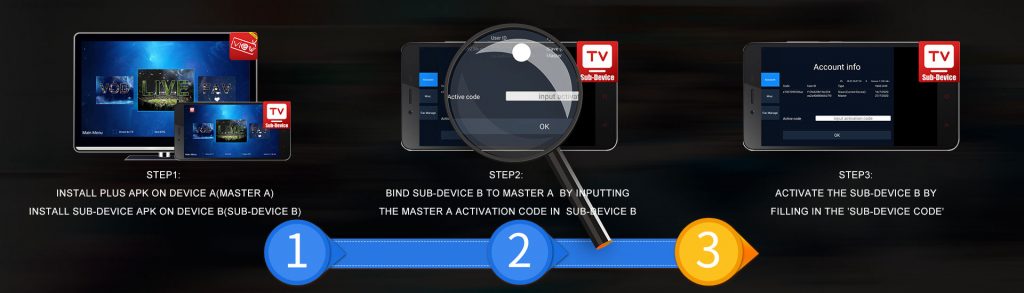
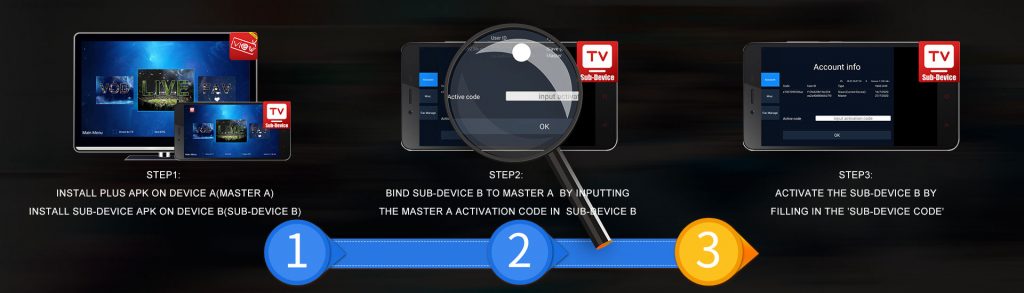
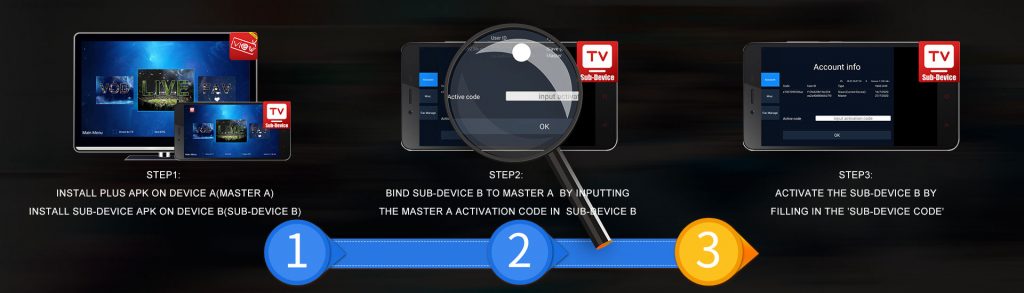
Okay, let’s first clarify the meaning of a few keywords.
Device A (iview Plus APK), Device B (Sub-Device APK)
Subscription code: iview Plus subscription code and Sub-Device code
If you are already using the iView Plus IPTV service and would like to add a device for your family, follow these steps to set it up
- Step1 install iviewHD Plus Sub-Device APK on Device B (Sub- Device/Slave)
If your Device A not installed Plus APK, please install it at the same time. - Step2 Enter the Plus Subscription code on Device B ( after done, that meaning Bind Sub- Device B to Device A, Device A become into Master Device)
- Step3 Fill in ‘Sub-Device Code’ to Device B again after Recharged, then can watch Live Channels & VOD directly
Note: To be eligible for the Multi-Device, your iView Plus subscription code must be valid. Please read on for more details
If you are a new user of IView IPTV and have purchased the IView Plus subscription and the Sub-device subscription, you will need to install and activate the IView Plus APK first and then repeat the above steps.
This tutorial shows you in detail how to use iView HD IPTV on Android OS
Manual Details as below:
Sub-Device Application:
| Active Code | UserID | Type | Valid Until |
| e9123214143sc | 1111 | Master Device | 2021.06.08 |
| 2222 | Sub-Device(Current Device) | 2021.08.17 |
- IPTV Sub-Device can only run Sub-Device Application and share the valid subscription of Master Device, Sub-Device doesn’t have its own subscription, Sub-Device cannot recharge any active code.
- To Use the Sub-Device, there are two steps
a. the user has to bind Sub-Device to Master Device by input any of the active code whichever been used on Master Device after Sub-Device code has been bound successfully to the Master Device, the user shall be able to to see the Master Device information as above Bold row.
b. the user has to recharge ‘Sub-Device Code’ to active Sub-Device after Sub-Device Code has been recharged, the user shall be able to see the valid period of Sub- Device as an above Italics row. - Sub-Device can only recharge the “Sub-Device Code“. “Sub-Device Code” doesn’t contain any subscription of channels. “Sub-Device Code” can be only used to extend the valid period of the Sub-Device device. There are two kinds of Sub-Device Code: 3days free and 12Month Paid. if Master Device’s subscription has expired, Sub-Device cannot watch Channel as well.
- Sub-Device can only work in same home Network of Master Device”. If at the same time, Master Device and Sub- Device work from different Networks, the user account will be blocked. If not at the same time, Master Device or Sub Device can work from different Networks (Any place, different IP supported).
But here’s the kicker:
Master Application : (normal plus application)
| Active Code | UserID | Type | Valid Until |
| 912321414912c | 1111 | Master(Current Device) | 2021.06.08 |
| 2222 | Sub-Device (STB) | 2022.08.11 | |
| 3333 | Sub-Device (PAD) | 2020.12.23 |
- One Master Device can support two Sub-Devices at maximum.
- If Master Device is broken, the user can move the subscription to a new Master Device without effect Sub-Device.
Sub-Device ID picture Sample like as bellow:
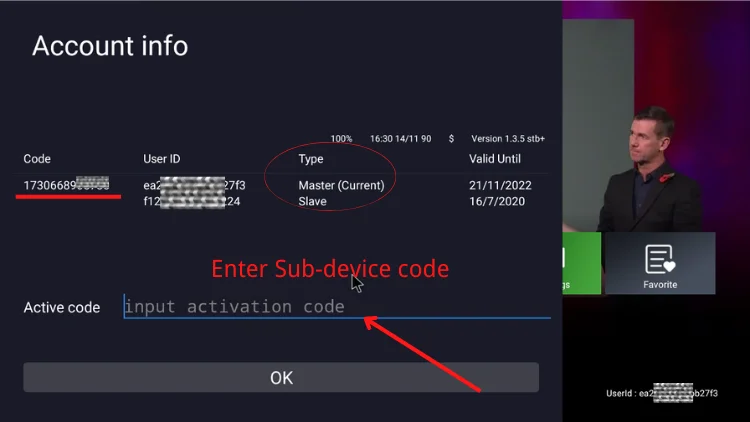
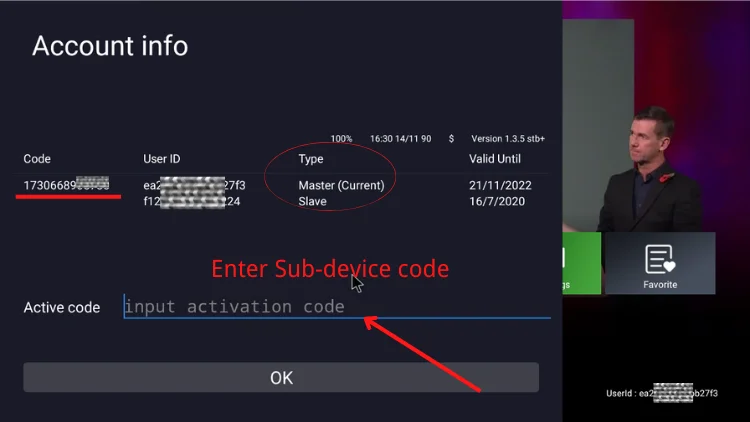
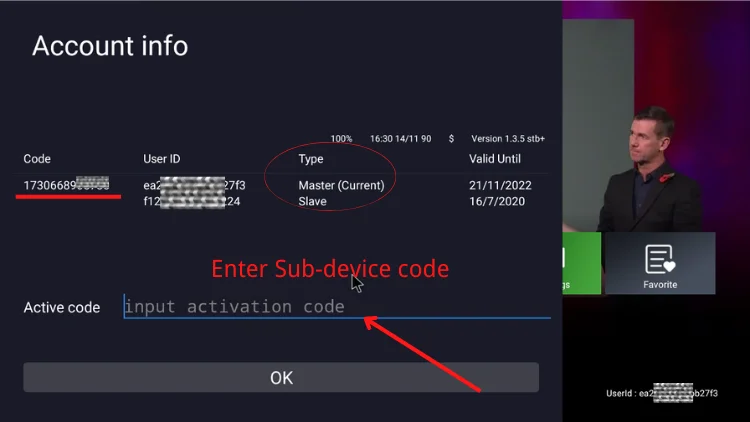
Check out iview IPTV and start a free trial here.
Part2 Multi-Device FAQ
Contents
- What is Multi-Room IPTV?
- Can I use IPTV on multiple devices?
- Am I allowed to use each TV on different IP or ISP?
- How many Devices does Multi-Device support?
- How to use Sub-Device code?
- What is the Master Device & Sub-Device?
- Why there are two valid dates for Master Device & Sub-Device?
- Difference between Master Device & Sub-Device
What is Family Package / Multi-Devices / Multi-Room IPTV?
- For our IPTV Multi-Device, can be known as Multi-Device IPTV or Multi-Room IPTV. When buying a 12months Subscription code, then you can pay 60% OFF price to buy Sub- Device Code to activate more devices for your family, max at 4 devices in total (1 Master Device and 3 Sub-Devices).
- Multi-Device needs you to install our IPTV Plus APK & Sub-Device APK, both APKs support Android TV Box, Firestick, Android Phone, Android PAD, Samsung Phone, and so on.
- One Device can be used in the Living room, the other device can be used in the sleeping room at the same time.
Can I use IPTV on multiple devices?
Use IPTV subscription 2 devices? Yes, you can use IPTV on multiple devices. however, it is important to note that simply sharing one’s subscription may cause lag and lead to account limitations. To avoid this, you need to have multiple devices connected to the subscription. Multi-device subscriptions allow you to enjoy IPTV programs with family and friends on different devices.
Am I allowed to use each TV on different IP or ISP?
- Watching on one device, you can connect any TV to any Internet Provider in the world.
- Watching on over 2 devices at the same time, need to under the same IP/ISP(ONE IP Network).
How many Devices/Rooms does the Multi-Device support?
Till now Multi-Device offers a max of 4 devices as Multi-Room / Multi-Devices subscription.
Note: One code is only for one device
How to activate the 2nd / 3rd /4th devices? How to use Sub-Device Code?
- Installed Sub-Device APK on the Sub-Device (the second/third device).
- Bind Sub-Device to Master Device(the first device) by inputting subscription code(xxxxxxxxxxc) whichever been used on Master Device.
- Fill in Sub-Device Code(exxxxxxxxxxuc) to the 2nd/3rd/4th Devices, after Sub-Device code has been recharged, can watch Live Channels & VOD directly.
What is the Master Device & Sub-Device?
A=Master Device, B=Sub-Device
- Install the IPTV Plus version APK on Device A.
- Install the Sub-Device APK on Device B.
- After Activated Subscription code (xxxxxxxxxxc) on Device A, then bind Device B by filling in the same Subscription code (xxxxxxxxxxc) on Device B.
- Then Device A becomes Master Device; device B becomes Sub-Device (Slave Device).
Here’s the point:
Why there are two valid dates for Master Device & Sub-Device?
The Valid Date of the Master Device & Sub-Device can be the same or different. Because they are with each own date.
Whether can watch or Not | ||
Master Device | Sub-Device | |
Master Device Subscription Valid | CAN | CAN |
Sub-Device Subscription Valid | ||
Master Device Subscription Valid | CAN | NO |
Sub-Device Subscription Invalid | ||
Master Device Subscription Invalid | NO | NO |
Sub-Device Subscription Valid | ||
Master Device Subscription Invalid | NO | NO |
Sub-Device Subscription Invalid | ||
Is there any functional difference between Master Device & Sub-Device?
- 99% is the same, including all Live Channels & VOD.
- The only difference: Sub-Device does not have Cloud PVR Function. Because now the system does not support it.
Over To You
- We’d love to hear your thoughts on:
- Our IPTV will always maintain a stable unbuffered streaming service, and will gradually add more practical functions. We also hope that our users can provide us with feedback so that we can make it better.
