Nvidia Shield TV is future proof compared to other devices. You’ll never get the fast zapping time compared to other boxes. Thanks to the power in it, Nvidia Shield TV is absolutely a beast. It has 256 GPU cores which makes it a perfect device for IPTV and much much more.
Read: STB Emulator APK
So you have just got a new shiny Nvidia Sheild TV which we must admit is the best android tv box out there by far in terms of performance
Anyway, let’s get down to how to use IPTV on the Nvidia shield so you get the best out of it and stream your favorite channels.
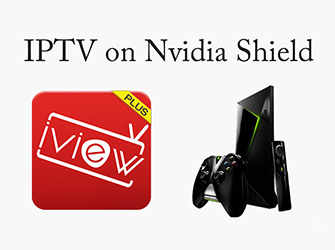
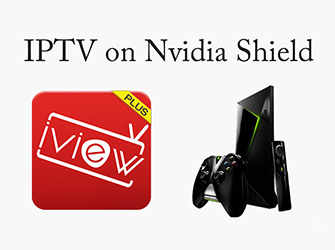
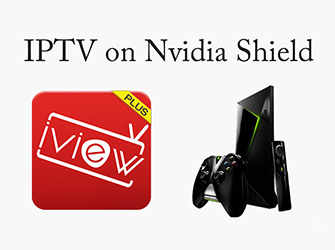
Add IPTV application to NVIDIA shield
If you have our IPTV subscription, you can use our own application, which is fully customized and can work with our IPTV. Then install IPTV on your firestick as follows, but the steps are few, which is our own application.
- Open your web browser and go to https://iptviview.com/
- From the menu go into Download, Find and download iviewHD for PAD
- Open the folder you downloaded the file and copy-paste it on a USB stick
- When done. Take the USB from the PC and put it on your Nvidia Shield
- On the Shield use ES File Explorer App. If you don’t have it installed Find and install it from Google Play.
- From ES File manager find your USB and go find the file you copied from the PC and install it.
- Now need to go back to https://iptviview.com/ main page and get a paid or a free trial activation code to input in iviewHD
- Open iviewHD on your Nvidia Shield and input the activation code you got from https://iptviview.com/
You are done.
- To the left enjoy over 1000+ prime channels.
- To the right enjoy thousands of Movies and TV series.
- Use your Shield Controller as a mouse (right thumbstick) to control iviewHD on the Shield
To install iviewHD on Amazon Fire, follow these instructions:
- On your Amazon Fire home page, press Up to select the navigation tabs. Scroll to the right until you reach the Settings option and click on it.
- Select Device > Developer Options. Scroll down to the option “Apps from Unknown Sources” and make sure it says ON (click on it if it doesn’t).
- Launch the Amazon Fire Store and search for Downloader.
- Click on the Downloader icon and then press Install. Allow Downloader any permissions it requests. When it is done downloading, click Open to launch it.
- In the URL text box, enter in
iView HD(blue) www.buyiviewhdiptv.com/app/iviewstb
iView HD Plus(red) www.buyiviewhdiptv.com/app/iviewpstb
The downloader opens up this page just like a web browser does. - Click on the latest APK file, the one at the top of the page.
Just like when you downloaded Downloader, you may be asked to allow the application access to your Amazon Fire.
The iView IPTV APK will first download and then prompt you to install it.
If you don’t have our subscription, what are you waiting for??? Don’t worry, we still love you, so we’ll tell you how to get the IPTV subscription code and install it into your shield
Ok that’s it we have just made your Nvidia Sheild TV even better than it was by showing you how to install IPTV on it to stream your favorite channels.
If this helped you be sure to give it a share to help others unlock the pure power of their shield tv box while enjoying the best IPTV subscription in the UK.
When you are ready to go deeper, check out our companion piece
How to use iView IPTV on Firestick?
How to get iView IPTV for free?
How to use IPTV Multiple Device for iView?
